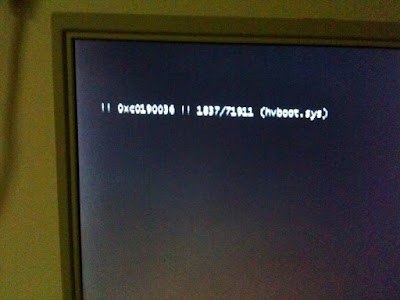
During an update process, many files are flagged for replacement during the next system boot--that way, the system can keep running until the next convenient restart. In this case, however, some of the files are corrupt for whatever reason (bad blocks on hard drive, bad memory causing CRC errors, lots of potential sources). The solution is relatively easy once you know what the problem is.
To repair this problem, you will need:
- Windows Vista or 2008 Boot Media
- USB thumb drive containing
-- disk controller drivers not included on Windows Media
-- replacement for corrupt file
- ImageX (or another way to read the Windows install.wim from either the original media or service pack installation)
ImageX is part of the Windows Automated Installation Kit (WAIK). It's a 1GB download; a few folks have been kind enough to extract the necessary bits and host them. If you are unable to find them, leave a comment and I'll send them to you.
The file listed in the 0xc0190036 error is most likely the corrupt file. The first step is to extract the replacement files using ImageX. In this case, I'm going to be using the Windows 2008 SP2 installation media since it contains the updated file that I need (hvboot.sys).
1. After extracting the ImageX support files, right-click wimfltr.inf and select "Install." This will install the WIM Filter Driver (required to mount WIM files).
2. Create a temporary directory to which the WIM file will be mounted (such as C:\Mounted_Images).
3. Run the command imagex /mount e:\sources\install.wim 1 C:\Mounted_Images to mount image 1 inside the install.wim file to C:\Mounted_Images.
4. Copy the necessary file (in my case, C:\Mounted_Images\Windows\winsxs\amd64_microsoft-hyper-v-drivers_31bf3856ad364e35_6.0.6002.18005_none_c73bce55acf5cb5f\hvboot.sys) to a USB thumb drive.
Next, you'll need to make sure you have the appropriate RAID drivers for your system if they are not included on the Windows media. If you presented driver media during the original Windows installation, you can use that media.
Finally, the repair:
1. Boot to the Windows Vista or 2008 installation media.
2. Attach your USB thumb drive containing the replacement for the corrupt file as well as controller drivers.
3. Select "Repair My Computer."
4. Select "Load drivers" and browse to the drive containing your controller driver (in my case, the USB drive was mounted as C:\).
5. Select the driver from the list presented and click "Add driver."
6. Click Next to go to the repair menu.
7. Select "Command Prompt" to launch a command prompt session.
8. Run chkdsk /F on your system volume (in my case, the system volume had been mounted as E:\, so I ran chkdsk /f e:\).
9. When prompted, dismount the volume so Chkdsk can have exclusive access to it.
10. When Chkdsk is complete, copy the replacement file from your USB thumb drive to the appropriate location on your system drive (since the system volume had been mounted as E:\, I needed to copy hvboot.sys to E:\Windows\system32\drivers).
11. Restart.
If you encounter more c0190036 errors, you can repeat the process for each damaged file.